OK, we've been to the great location, used that gear we bought, weathered the cold and wind waiting for the light to enfold the scene, framed, focused, pressed the shutter release and captured that sunrise shot. Now we want to share the image with friends and possibly clients. How do we best take advantage of the viewing options?
On-Screen:
Even if we print some of our photos, most of our images will be viewed on a computer screen; either our own or someone else's via our blog or website or photo-sharing sites like flickr, Webshots, Photo.net and others. The thing to remember with screen images is that you really don't need all of those 10 or 12 Mega pixels for the image to look great on the screen. Computer screens just don't have the resolution to use all of those pixels so don't waste upload time and storage space for those shots that are going to be viewed on screen.
Use your favorite post-processing program to save the photo at 72 dpi (no more than 150 dpi), with a maximum height of 680 pixels (let the width scale accordingly) and use a JPEG quality of 8 - 10 and the screen image will be sharp while keeping the files size manageable. Even free programs like Picasa2 have the tools to reduce the file size of your photos. Save the reduced size image with a new name so you preserve your original. I usually just append "-scrn" to the original file name so I can locate the original (full-sized) image and the screen image easily.
Print:
(A future post will go into how to set up to print. This one is at a much higher level.)
Here's where all of those pixels come into play. Now we need to use 240 to 300 dpi (or pixels) resolution and go for the best we can get.
Do we print at home or send the photos off to a lab or use a local print house? That depends upon how you're going to use the prints. (Confession - I rarely, if ever, print at home.)
Snapshots - For many of us, using WalMart or Costco to print those snapshots we took is the most cost effective way to do it. It may be fun to see them coming off your own printer but it's going to cost you more that way.
Display prints - I find that the commercial print houses do an excellent job. I use Mpix for most of my prints that I mount, mat, frame and sell. They have always done an excellent job; prices are reasonable; packaging is the best anywhere and turn-around time is immediate. There are various papers, including metallic (great for some landscapes) and other products are available. One downside to Mpix is that your stored photos "expire" from their database if not printed regularly. That means yo have to upload the original again before you can order. Minor annoyance but an annoyance , nonetheless.
Another good printer is Costco. Costco's prices are REALLY reasonable for large prints and I can get 11x14's in about an hour after uploading from my computer to their printer at a nearby store. I have been very pleased with their prints and really like that I can download the printer drivers for the exact printer at the store I use and for the type of paper, as well. These factor into the proofing process within Photoshop and make for a better final product.
Proof print - If you are working directly with a professional commercial printer and have a good large format (13x19) printer then it makes sense to make your proof print so that you can show the printer what the images should look like before they do a print run. Most of us don't fit into this category but that's the main instance I see the need for a really good printer of my own.
What are your thoughts?
My Complete Lightroom Learning System: A Simple, Daily Path to Finally
“Getting” Lightroom
-
Scott Kelby’s Complete Lightroom Learning System is a simple, day-by-day
track that helps you import, organize, edit, use masks, connect with
Photoshop, ...
2 days ago
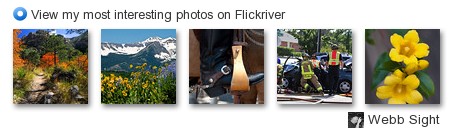

No comments:
Post a Comment